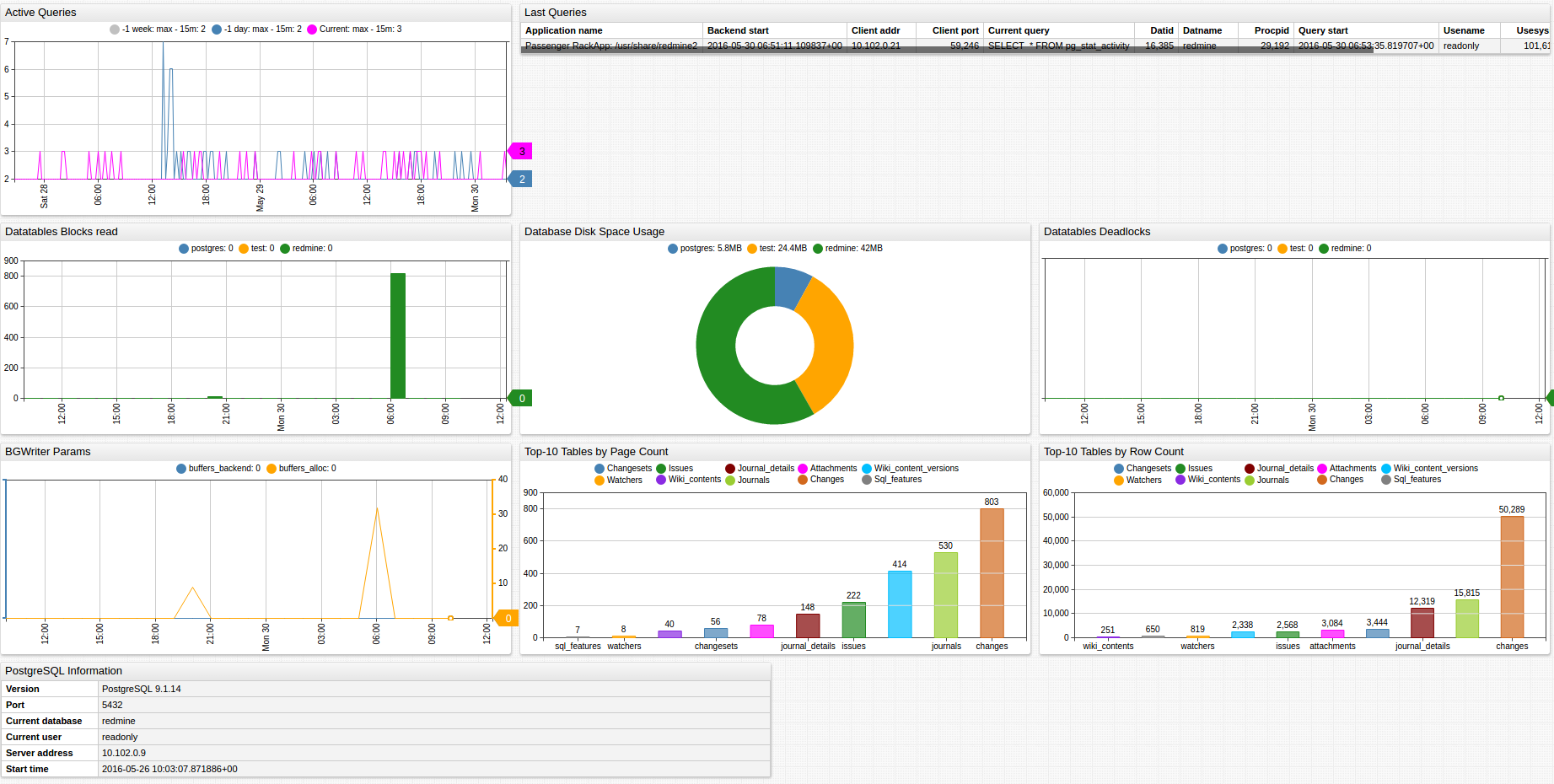PostgreSQL
Overview
This document describes how to collect statistics' metrics introduced in PostgreSQL 9.1+ for long-term retention and monitoring in Axibase Time Series Database.
The process involves enabling a JDBC job in Axibase Collector to poll statistics views in the PostgreSQL database and uploading the counters and properties into ATSD for processing.
Requirements
- PostgreSQL
9.1+
Installation Steps
Create a readonly user for Axibase Collector
- Create user:
adduser readonly
- Log in as a
postgresuser and open thepsqlconsole:
sudo su postgres
psql
- Run the following commands in the
psqlconsole:
CREATE ROLE readonly;
GRANT SELECT ON ALL TABLES IN SCHEMA public TO readonly;
ALTER USER readonly WITH PASSWORD 'readonly';
ALTER USER readonly VALID UNTIL 'infinity';
ALTER ROLE readonly login;
- Open the file /etc/postgresql/${POSTGRES_VERSION}/main/pg_hba.conf.
- Add the following record to allow remote access from the Axibase Collector machine:
host all readonly 10.102.0.12 trust
- Open the file /etc/postgresql/${POSTGRES_VERSION}/main/postgresql.conf.
- Enable the database to accept remote connections by specifying its external IP address:
listen_addresses = 'localhost,10.102.0.9' # what IP address(es) to listen on;
Import PostgreSQL Job into Axibase Collector
- Open Jobs:Import and upload the postgres-jobs.xml file.
Configure PostgreSQL Database Connection
- Open the Data Sources:Databases page and select the
postgresqldatabase. - Provide connection parameters to the target PostgreSQL database as displayed below:
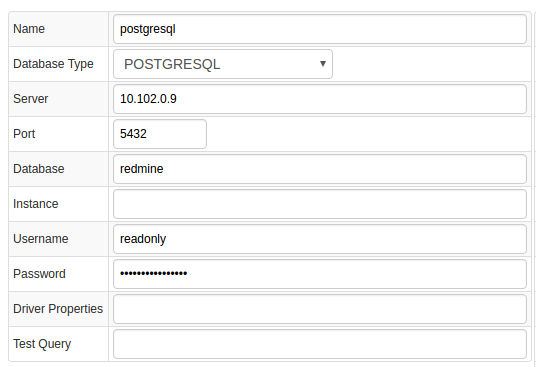
- Execute the following test query to check the connection:
SELECT 1
- Query result must be
Query OK.
Verify Job Configuration
- Open the PostgreSQL job.
- Set the Data Source to
postgresql.
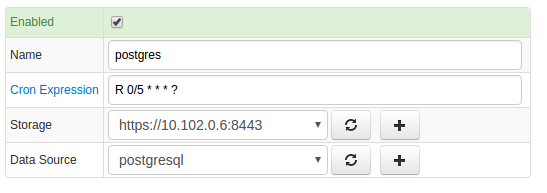
- Choose one of the target ATSD instances if your Collector instance is connected to multiple ATSD servers.
- Save the Job.
- Open each configuration, click on the [Test] button, and review the output. See Data Queries below.
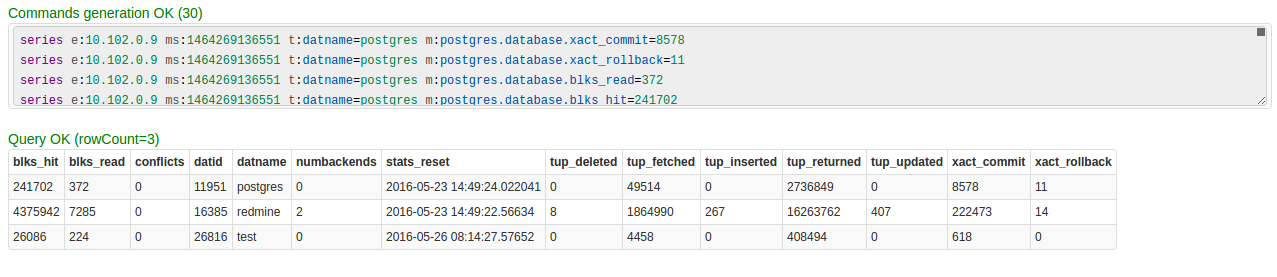
Schedule the Job
- Open the
JDBC Jobpage and click the [Run] button for the PostgreSQL JDBC job. - Make sure that the job status is
COMPLETEDandItems ReadandSent commandsare greater than 0.
- If there are no errors, set the job status to 'Enabled' and save the job.
Verify Metrics in ATSD
- Login to ATSD.
- Click on the Metrics tab and filter metrics by name
postgres.*.
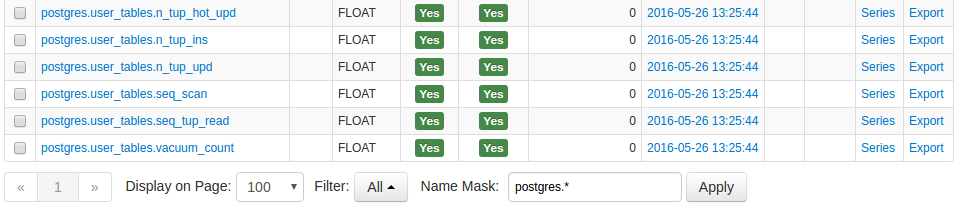
Viewing Data in ATSD
Metrics
- List of collected PostgreSQL metrics
Properties
- List of collected PostgreSQL properties
Entity Groups
- Open the Admin: Entity Groups page.
- Create a new Entity Group, click on the Expression 'Edit mode', and enter the following expression:
hasMetric('postgres.global_status.uptime')
- Save and verify that the group contains your PostgreSQL database hosts:
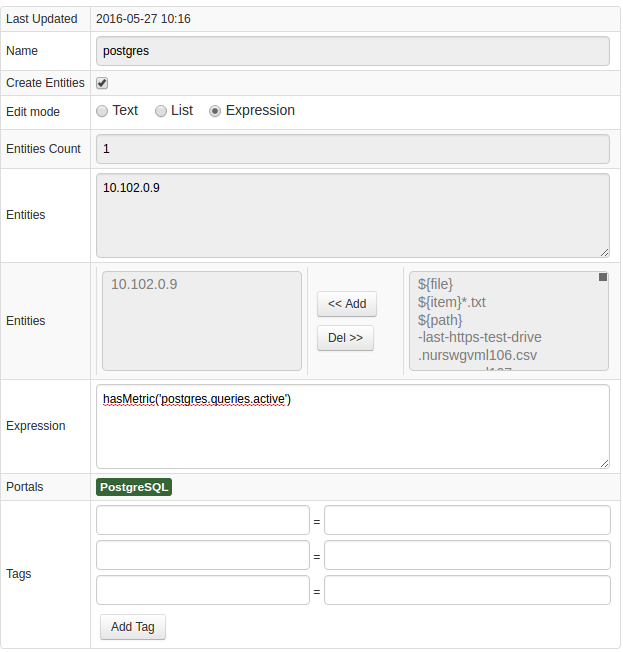
Portals
- Open the Configuration: Portals page and import a
postgresqlportal from portal-postgres.xml. - Click the Assign link and associate the portal with the entity group you created earlier.
- Open Entity tabs, find the
postgresqldatabase by name, and click on its portal icon.
Data Queries
Metrics Queries select most recent statistics as described in this file.