Docker Job
Overview
The Docker Job collects container statistics, states, and events from Docker daemons via the Docker Engine Remote API.
Information is collected for the following object types:
- Host
- Image
- Container
- Volume
- Network
Job Settings
| Name | Description |
|---|---|
API Version | API version used when querying the Docker Engine API. Defaults to 'latest'. Can be set to a specific version to ensure compatibility. |
Lifecycle Event Monitoring | Enables continuous monitoring of container lifecycle events instead of scheduled polling. |
Property Interval, minutes | Interval for refreshing detailed image and container properties. |
Statistics Interval, seconds | Interval at which utilization statistics from running containers are collected. |
Process Interval, minutes | Interval at which top process list is collected from running docker containers. |
Excluded Processes | Lists processes, separated by comma, to exclude from collection. Expressions support the wildcard option (*). |
Environment Tags | List of ENV variables stored as entity tags. |
Prerequisites
- Docker Engine v1.7+
- Axibase Time Series Database container as a centralized metrics store and rule engine.
Local Installation
In local collection mode, Axibase Collector containers run on each Docker host and gather statistics locally from the Docker engine API exposed at the /var/run/docker.sock Unix socket.
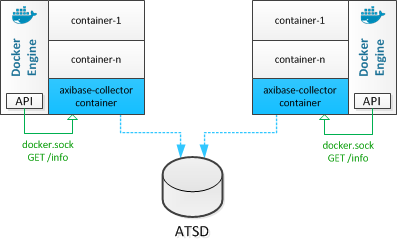
- Create a collector account in ATSD.
- Replace
atsd_hostandatsd_https_portwith the ATSD hostname/IP address and https port (default 8443). - Replace
collector-rwandcollector-passwordwith valid credentials in the script below. - Start Axibase Collector container:
docker run \
--detach \
--publish-all \
--restart=always \
--name=axibase-collector \
--volume /var/run/docker.sock:/var/run/docker.sock \
--env=DOCKER_HOSTNAME=`hostname -f` \
axibase/collector \
-atsd-url=https://collector-rw:collector-password@atsd_host:atsd_https_port \
-job-enable=docker-socket
If the user name or password contains $, &, #, or ! character, escape it with backslash \.
The password must contain at least six (6) characters and is subject to the following requirements.
For example, for user adm-dev with password my$pwd sending data to ATSD at https://10.102.0.6:8443 specify:
docker run \
--detach \
--publish-all \
--restart=always \
--name=axibase-collector \
--volume /var/run/docker.sock:/var/run/docker.sock \
--env=DOCKER_HOSTNAME=`hostname -f` \
axibase/collector \
-atsd-url=https://adm-dev:my\$pwd@10.102.0.6:8443 \
-job-enable=docker-socket
It may take up to 5 minutes to initialize the Collector's database upon initial startup.
The Docker job should start executing immediately.
SELinux
On Docker hosts with SELinux enabled in enforced mode, the container will run into a permission denied error when trying to read data from /var/run/docker.sock.
Switch to the Remote Collection option or follow one of the following steps to address it:
Run container in privileged mode (
--privileged)Run container with disabled security labeling (
--security-opt label=disable)Disable SELinux or set it into logging mode with
sudo setenforce PermissiveOther alternatives using
semoduleLaunch Parameters
| Name | Required | Description |
|---|---|---|
--detach | Yes | Run container in background and print container id. |
--name | No | Assign a host-unique name to the container. |
--restart | No | Auto-restart policy. Not supported in all Docker Engine versions. |
--publish-all | No | Publish all exposed ports to random ports. |
--env | No | Set environment variables. |
Remote Collection
In remote collection mode Axibase Collector fetches data from multiple remote Docker hosts using https protocol.
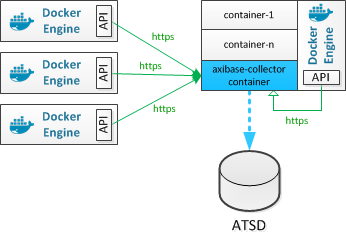
Enable Remote API Access on Docker Hosts
Log in to the Docker host via SSH and generate client and server certificates.
Configure the Docker daemon for secure access over HTTPS.
On Ubuntu 14.04
Edit the
/etc/default/dockerfile# Set path to the folder containing {ca,server-cert,server-key}.pem files DOCKER_CERT_PATH=/home/user/certs export DOCKER_CERT_PATH # Add TCP socket on port 2376 DOCKER_OPTS="--tlsverify --tlscacert=$DOCKER_CERT_PATH/ca.pem --tlscert=$DOCKER_CERT_PATH/server-cert.pem --tlskey=$DOCKER_CERT_PATH/server-key.pem -H unix:///var/run/docker.sock -H tcp://0.0.0.0:2376"Restart the Docker daemon.
sudo service docker restart
On Ubuntu 16.04, Centos 7.x and RHEL 7.x
Create new socket unit.
echo <<EOF > /lib/sytemd/system/docker-tcp.socket [Unit] Description=Docker TCP Socket for the API [Socket] ListenStream=2376 Service=docker.service [Install] WantedBy=sockets.target EOFEdit
/etc/docker/daemon.jsonfile by adding the options below. Replace/home/user/certswith absolute path of previously createdcertsdirectory.{ ..., "tlscacert": "/home/user/certs/ca.pem", "tlscert": "/home/user/certs/server-cert.pem", "tlskey": "/home/user/certs/server-key.pem", "tlsverify": true }Stop the Docker daemon and activate the socket.
systemctl enable docker-tcp.socket systemctl stop docker systemctl start docker-tcp.socketCheck that the socket has been successfully activated.
systemctl status docker-tcp.socketOutput example:
● docker-tcp.socket - Docker TCP Socket for the API Loaded: loaded (/lib/systemd/system/docker-tcp.socket; enabled; vendor preset: enabled) Active: active (running) since Sat 2018-03-03 18:54:32 CET; 2min ago Listen: [::]:2376 (Stream) Mar 03 18:54:32 localhost systemd[1]: Listening on Docker TCP Socket for the API.Start the Docker daemon.
systemctl start dockerEnsure that the Docker daemon status is active and there are no warnings.
systemctl status docker
Verify connectivity.
curl https://127.0.0.1:2376/info \ --cert /home/user/certs/cert.pem \ --key /home/user/certs/key.pem \ --cacert /home/user/certs/ca.pemCopy the
{ca,cert,key}.pemfiles to your machine.
Launch Axibase Collector Container
Create a collector account in ATSD.
Start Axibase Collector container, replacing
collector-rwandcollector-passwordwith valid credentials:
docker run \
--detach \
--publish-all \
--name=axibase-collector \
axibase/collector \
-atsd-url=https://collector-rw:collector-password@atsd_host:atsd_https_port
If the user name or password contains a $, &, #, or ! character, escape it with backslash \.
The password must contain at least 6 characters and is subject to the following requirements.
- Find the https port assigned to the
axibase-collectorcontainer.
docker ps -a | grep axibase-collector
- Log in to the Axibase Collector web interface at
https://hostname:port. - Open the Jobs > Docker > Add Job page and enter the job name. Click Enabled to enable the job. Click Save.
- Click the [Use Wizard] button, specify the Docker Engine hostname, API port (2376), and attach
{cert,key,ca}.pemfiles. - Click Validate and then Save if the test is successful.
Validation
Log in to ATSD and verify that connected Docker hosts are displayed on the 'Entities: Docker Hosts' page.
If the Docker host is missing in ATSD, open the 'Jobs' page in Collector, check the Result column, and review the Execution Details page for any errors.
Container Launch Troubleshooting
docker exec -it axibase-collector tail -f /opt/axibase-collector/logs/axibase-collector.log
The following message indicates that the initial configuration is finished:
FrameworkServlet 'dispatcher': initialization completed.
UI
Verify the https port that is assigned to the collector and open it in your browser: https://container-ip:port
docker ps | grep axibase-collector
Locate the docker-socket job on the 'Jobs' list and verify that it is enabled and that the Items Read column is not 0.
Testing and Evaluating
You can launch both the atsd and axibase-collector containers in a test environment using docker-compose.
