ATSD Server Connection
Overview
In order for Axibase Collector to function properly, it needs to know where to send data collected from remote data sources.
This document describes how to add a storage driver for sending data into ATSD.
Collector Account
- Create a collector account in ATSD to be used for inserting data into ATSD.
HTTP Pool
Since Axibase Collector transmits data to ATSD using the http/https protocol, you need to configure a HTTP connection pool by specifying connection properties, as well as various timeouts and limits.
- Open Data Sources > HTTP Pools > Add form.
- Enter a pool name.
- Set connection parameters to the target ATSD instance: hostname/IP address; port (8443); https protocol.
- Check 'Ignore SSL Certificate Errors' to ignore certificate errors since ATSD certificate is self-signed by default.
- Apply connection limits using the recommended settings below.
- Select Authentication Type=BASIC. Set Test Path to
/ping. - Enter collector account credentials.
Make sure that the collector user has rolesAPI_DATA_WRITEandAPI_META_WRITE, as well as 'All Access: Write' permission.
Test HTTP Pool
Click Test to verify the settings:
- Response code is 200 if the connection is successful and credentials are valid.
- Response code is 401 if credentials are not valid.
- Response code is 403 if the specified user is not authorized to access the specified Test Path.
Recommended HTTP Pool Settings
| Setting | Value |
|---|---|
| Max Connections | 16 |
| Use Cookies | false |
| Connection Pool Timeout | 15 |
| Connect Timeout | 15 |
| Close Idle Connections interval | 60 |
| Read Timeout | 15 |
| Socket Linger | 0 |
| Socket Reuse | true |
| Socket Keep-Alive | true |
ATSD HTTP Pool Configuration Example
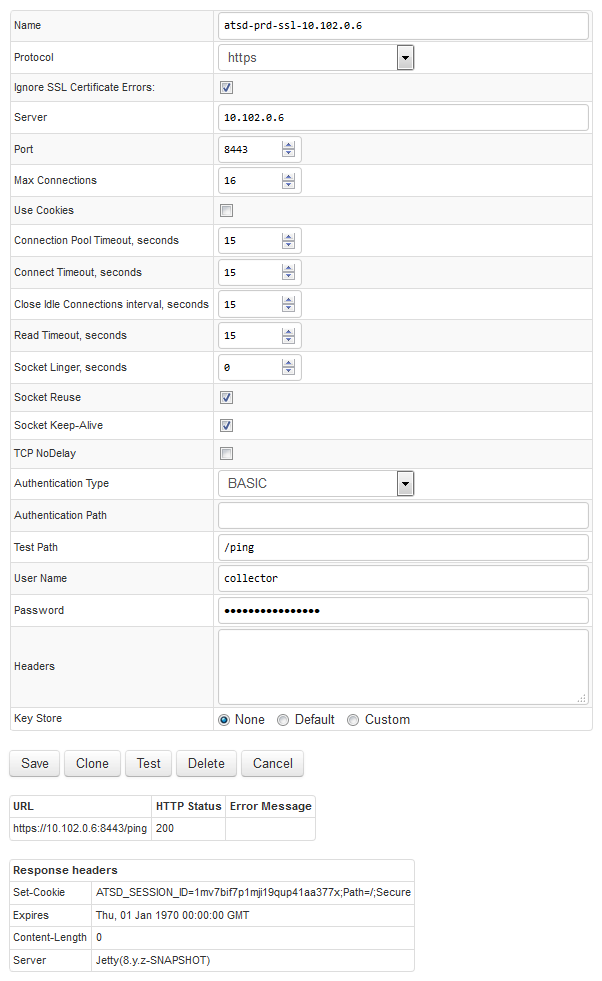
Storage Driver Configuration
- Open the Admin > Storage Drivers > Add page.
- Choose ATSD HTTP pool configured previously.
- Set Transport Type to HTTP_BATCH.
- Keep API path as
/api/v1. - Click Test. Response Code is 200 if the connection was successful.
